How to add a "Show more" button for posts in WordPress
9 October, 2025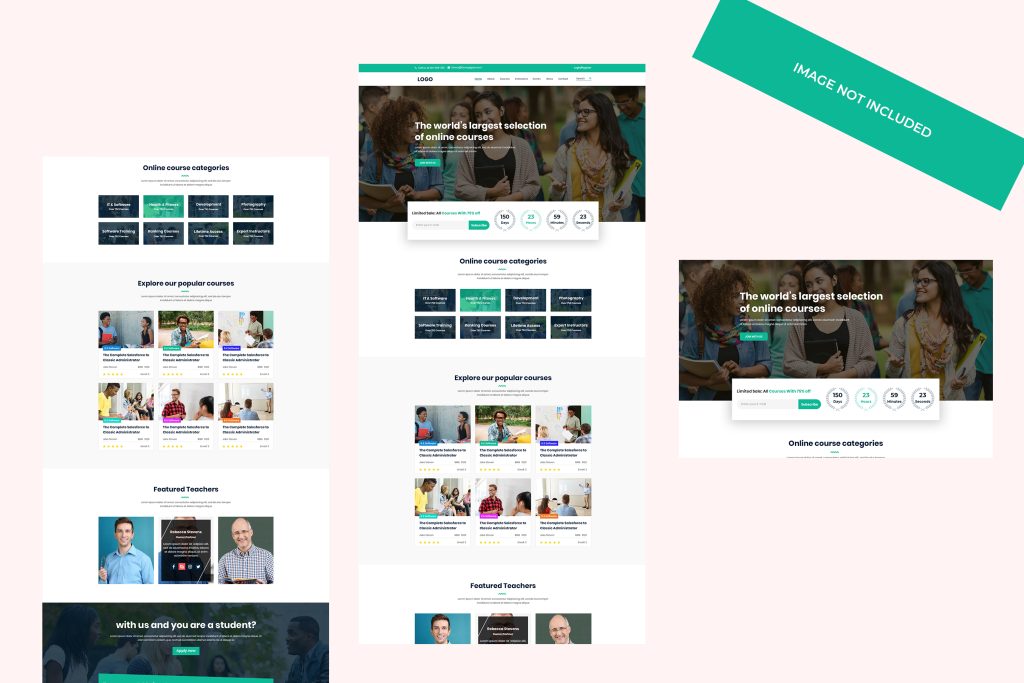
Contents:
The "Show More" button is a great way to improve the user experience on your site, allowing users to download more content without having to reload the page. In this guide, we will look at how to implement this button in WordPress using simple custom code.
Step 1: Preparation
Before you start, make sure you have access to edit your theme files or the ability to create a custom plugin. We will use AJAX to dynamically download content.
Step 2: Creating an AJAX processor
First of all, let's create an AJAX handler in your functions.php file or in your plugin.
<?php
// Function for processing AJAX request
function load_more_posts() {
// Check for security
check_ajax_referer('load_more_posts', 'security');
$paged = $_POST['page'] + 1; // Next page
$args = array(
'post_type' => 'post',
'posts_per_page' => 3, // Number of posts to download
'paged' => $paged,
);
$query = new WP_Query($args);
if ($query->have_posts()) {
while ($query->have_posts()) {
$query->the_post();
?>
<div class="post">
<h2><?php the_title(); ?></h2>
<div><?php the_excerpt(); ?></div>
</div>
<?php
}
} else {
// If there are no more posts
wp_send_json_error();
}
wp_reset_postdata();
die();
}
// Connect the function to AJAX
add_action('wp_ajax_load_more', 'load_more_posts');
add_action('wp_ajax_nopriv_load_more', 'load_more_posts'); Explanations to the code:
- We create the function load_more_posts(), which will execute the request to receive posts.
- Use check_ajax_referer() to check security.
- Get the number of the next page using the variable $_POST['page'].
- Create a new object WP_Query to extract the required number of posts.
- If the posts are found, we display them, if not, we send an error.
Step 3: Creating a "Show More" button
Now let's create a button on your page. Paste the following HTML in the right place in your template (for example, index.php or archive.php).
<div id="post-container">
<?php
// Displaying posts
if (have_posts()) {
while (have_posts()) {
the_post();
?>
<div class="post">
<h2><?php the_title(); ?></h2>
<div><?php the_excerpt(); ?></div>
</div>
<?php
}
}
?>
</div>
<button id="load-more" data-page="1">Show more</button> Explanations to the code:
- We create a container #post-container to store posts and a button #load-more, which will initiate an AJAX request.
Step 4: Adding JavaScript for AJAX request
Now you need to add JavaScript to make the "Show more" button work. Create a file load-more.js in your theme folder and add the following code:
jQuery(function($) {
$('#load-more').on('click', function(e) {
e.preventDefault();
var button = $(this);
var page = button.data('page');
$.ajax({
url: ajaxurl,
type: 'POST',
data: {
action: 'load_more',
page: page,
security: '<?php echo wp_create_nonce("load_more_posts"); ?>' // Security
},
beforeSend: function() {
button.text('Loading...'); // Change the button text
},
success: function(data) {
if (data) {
$('#post-container').append(data); // Adding posts
button.data('page', page + 1); // Updating the page number
button.text('Показать еще'); // Return the text of the button
} else {
button.remove(); // Remove the button if there are no more posts
}
},
error: function() {
button.text('Mistake! Try again.');
}
});
});
}); Explanations to the code:
- We use jQuery to process the button press.
- Send an AJAX request to the server with data, including page number and nonce for security.
- Process the answer and add new posts to the container.
Step 5: Connecting JavaScript and jQuery
Don't forget to connect your JavaScript file and jQuery. Add the following code to your functions.php file:
function enqueue_load_more_scripts() {
wp_enqueue_script('jquery'); // Connecting jQuery
wp_enqueue_script('load-more', get_template_directory_uri() . '/js/load-more.js', array('jquery'), null, true);
}
add_action('wp_enqueue_scripts', 'enqueue_load_more_scripts'); Step 6: Button style (optional)
You can stylize the button by adding CSS to your style file:
#load-more {
background-color: #007cba; /* Background color */
color: #ffffff; * Text color */
padding: 10px 20px; /* Indents */
border: none; /* Remove the frame */
border-radius: 5px; /* Round the corners */
cursor: pointer; /* Indicate that the button is clickable */
transition: background-color 0.3s ease; /* Smooth transition */
}
#load-more:hover {
background-color: #005f8d; /* Color when hovering */
} Now you have a "Show more" button, which dynamically uploads posts to your WordPress site. This implementation uses AJAX to ensure smooth interaction with the user without reloading the page. You can adjust the number of uploaded posts, button styles and other parameters at your discretion.
Shall we work together on your project?
I’m ready to bring your ideas to life and create an effective solution for your business. Contact me to discuss the details and start our collaboration!
Australian Capital Territory
- Canberra
- Queanbeyan
New South Wales
- Albury
- Central Coast
- Coffs Harbour
- Maitland
- Newcastle
- Port Macquarie
- Sydney
- Tamworth
- Wagga Wagga
- Wollongong
Northern Territory
- Alice Springs
- Darwin
- Katherine
- Palmerston
Queensland
- Brisbane
- Bundaberg
- Cairns
- Gladstone
- Gold Coast
- Mackay
- Rockhampton
- Sunshine Coast
- Toowoomba
- Townsville
South Australia
- Adelaide
- Gawler
- Mount Gambier
- Murray Bridge
- Port Lincoln
- Whyalla
Tasmania
- Burnie
- Devonport
- Hobart
- Launceston
Western Australia
- Bunbury
- Busselton
- Geraldton
- Kalgoorlie-Boulder
- Karratha
- Perth
Burgenland
- Eisenstadt
- Mattersburg
- Neusiedl am See
- Oberwart
Carinthia
- Klagenfurt
- Spittal an der Drau
- Villach
- Wolfsberg
Lower Austria
- Amstetten
- Baden
- Krems an der Donau
- Mödling
- St. Pölten
- Stockerau
- Wiener Neustadt
Salzburg
- Bischofshofen
- Hallein
Styria
- Bruck an der Mur
- Deutschlandsberg
- Graz
- Kapfenberg
- Knittelfeld
- Leoben
Tyrol
- Hall in Tirol
- Innsbruck
- Kufstein
- Telfs
- Wörgl
Upper Austria
- Leonding
- Linz
- Ried im Innkreis
- Steyr
- Traun
- Vöcklabruck
- Wels
Vorarlberg
- Bludenz
- Bregenz
- Dornbirn
- Feldkirch
Abaco Islands
- Marsh Harbour
- Treasure Cay
Acklins
- Snug Corner
Andros Island
- Andros Town
- Nichollstown
Berry Islands
- Bullocks Harbour
Bimini
- Alice Town
Cat Island
- Arthur’s Town
Crooked Island
- Colonel Hill
Eleuthera
- Governor’s Harbour
- North Palmetto Point
- Rock Sound
Exuma
- George Town
Grand Bahama
- Freeport
Inagua
- Matthew Town
Long Island
- Clarence Town
- Deadman’s Cay
Mayaguana
- Abraham’s Bay
New Providence
- Nassau
Rum Cay
- Port Nelson
San Salvador
- Cockburn Town
Alberta
- Calgary
- Edmonton
- Grande Prairie
- Lethbridge
- Medicine Hat
- Red Deer
- St. Albert
British Columbia
- Abbotsford
- Burnaby
- Coquitlam
- Kamloops
- Kelowna
- Langley
- Nanaimo
- Surrey
- Victoria
Manitoba
- Brandon
- Steinbach
- Thompson
- Winnipeg
New Brunswick
- Dieppe
- Edmundston
- Fredericton
- Moncton
- Saint John
Newfoundland and Labrador
- Corner Brook
- Gander
- Mount Pearl
- St. John's
Northwest Territories
- Hay River
- Yellowknife
Nova Scotia
- Halifax
- New Glasgow
- Truro
Nunavut
- Iqaluit
Ontario
- Barrie
- Brampton
- Guelph
- Hamilton
- Kingston
- Kitchener
- London
- Markham
- Mississauga
- Oshawa
- Ottawa
- Toronto
- Vaughan
- Windsor
Prince Edward Island
- Charlottetown
- Summerside
Quebec
- Gatineau
- Laval
- Longueuil
- Montreal
- Quebec City
- Saguenay
- Saint-Jean-sur-Richelieu
- Sherbrooke
- Terrebonne
- Trois-Rivières
Saskatchewan
- Moose Jaw
- Prince Albert
- Regina
- Saskatoon
Yukon
- Whitehorse
Baden-Württemberg
- Aalen
- Esslingen am Neckar
- Freiburg im Breisgau
- Heidelberg
- Heilbronn
- Karlsruhe
- Ludwigsburg
- Mannheim
- Pforzheim
- Reutlingen
- Stuttgart
- Tübingen
- Ulm
Bavaria
- Aschaffenburg
- Augsburg
- Erlangen
- Fürth
- Ingolstadt
- Landshut
- Munich
- Nuremberg
- Passau
- Regensburg
- Rosenheim
- Würzburg
Berlin Region
- Berlin
Brandenburg
- Brandenburg an der Havel
- Cottbus
- Eberswalde
- Frankfurt (Oder)
- Oranienburg
- Potsdam
Bremen Region
- Bremen
- Bremerhaven
Hamburg Region
- Hamburg
Hesse
- Darmstadt
- Frankfurt am Main
- Fulda
- Gießen
- Hanau
- Kassel
- Marburg
- Offenbach am Main
- Wiesbaden
Lower Saxony
- Braunschweig
- Celle
- Göttingen
- Hanover
- Hildesheim
- Lüneburg
- Oldenburg
- Osnabrück
- Wolfsburg
Mecklenburg-Vorpommern
- Greifswald
- Neubrandenburg
- Rostock
- Schwerin
- Stralsund
- Wismar
North Rhine-Westphalia
- Aachen
- Bielefeld
- Bochum
- Bonn
- Cologne
- Dortmund
- Duisburg
- Düsseldorf
- Essen
- Gelsenkirchen
- Hagen
- Hamm
- Krefeld
- Leverkusen
- Mönchengladbach
- Oberhausen
- Wuppertal
Rhineland-Palatinate
- Bad Kreuznach
- Kaiserslautern
- Koblenz
- Ludwigshafen am Rhein
- Mainz
- Speyer
- Trier
- Worms
Saarland
- Homburg
- Neunkirchen
- Saarbrücken
- St. Ingbert
- Völklingen
Saxony
- Bautzen
- Chemnitz
- Dresden
- Freiberg
- Görlitz
- Leipzig
- Plauen
- Zwickau
Saxony-Anhalt
- Dessau-Roßlau
- Halberstadt
- Halle (Saale)
- Magdeburg
- Quedlinburg
- Wittenberg
Schleswig-Holstein
- Elmshorn
- Flensburg
- Kiel
- Lübeck
- Neumünster
- Norderstedt
Thuringia
- Eisenach
- Erfurt
- Gera
- Gotha
- Jena
- Weimar
Connacht
- Ballina
- Castlebar
- Galway
- Sligo
- Tuam
Leinster
- Athlone
- Bray
- Carlow
- Drogheda
- Dublin
- Dundalk
- Kilkenny
- Naas
- Navan
- Swords
Münster
- Clonmel
- Cork
- Ennis
- Limerick
- Mallow
- Tralee
- Waterford
Ulster (Republic of Ireland part)
- Ballybofey
- Carrickmacross
- Cavan
- Letterkenny
- Monaghan
Gelderland
- Nijmegen
North Holland
- Alkmaar
- Amsterdam
- Haarlem
- Hilversum
- Hoofddorp
- Purmerend
- Zaanstad
South Holland
- Delft
- Dordrecht
- Gouda
- Leiden
- Rotterdam
- Spijkenisse
- The Hague
- Vlaardingen
- Zoetermeer
Utrecht
- Amersfoort
- Nieuwegein
- Veenendaal
- Zeist
Alabama
- Auburn
- Birmingham
- Decatur
- Dothan
- Hoover
- Huntsville
- Montgomery
- Tuscaloosa
Alaska
- Anchorage
- Fairbanks
- Juneau
- Ketchikan
- Sitka
Arizona
- Avondale
- Chandler
- Gilbert
- Glendale
- Mesa
- Peoria
- Phoenix
- Scottsdale
- Surprise
- Tempe
- Tucson
- Yuma
Arkansas
- Bentonville
- Conway
- Fayetteville
- Fort Smith
- Jonesboro
- Little Rock
- Rogers
- Springdale
California
- Anaheim
- Bakersfield
- Chula Vista
- Corona
- Elk Grove
- Fontana
- Fremont
- Fresno
- Garden Grove
- Huntington Beach
- Irvine
- Lancaster
- Long Beach
- Los Angeles
- Modesto
- Moreno Valley
- Oakland
- Oceanside
- Oxnard
- Palmdale
- Rancho Cucamonga
- Riverside
- Sacramento
- San Bernardino
- San Diego
- San Francisco
- San Jose
- Santa Ana
- Santa Clarita
- Stockton
Colorado
- Arvada
- Aurora
- Boulder
- Colorado Springs
- Denver
- Fort Collins
- Greeley
- Lakewood
- Pueblo
- Thornton
- Westminster
Connecticut
- Bridgeport
- Danbury
- Hartford
- New Britain
- New Haven
- Norwalk
- Stamford
- Waterbury
Delaware
- Dover
- Newark
- Wilmington
District of Columbia
- Washington
Florida
- Cape Coral
- Clearwater
- Coral Springs
- Fort Lauderdale
- Gainesville
- Hialeah
- Hollywood
- Jacksonville
- Miami
- Miramar
- Orlando
- Pembroke Pines
- St. Petersburg
- Tallahassee
- Tampa
Georgia
- Albany
- Athens
- Atlanta
- Augusta
- Columbus
- Macon
- Roswell
- Sandy Springs
- Savannah
Hawaii
- Hilo
- Honolulu
- Kailua
- Pearl City
Idaho
- Boise
- Caldwell
- Idaho Falls
- Meridian
- Nampa
- Pocatello
Illinois
- Chicago
- Elgin
- Joliet
- Naperville
- Rockford
- Springfield
- Waukegan
Indiana
- Bloomington
- Carmel
- Evansville
- Fort Wayne
- Gary
- Hammond
- Indianapolis
- South Bend
Iowa
- Ames
- Cedar Rapids
- Davenport
- Des Moines
- Iowa City
- Sioux City
- Waterloo
Kansas
- Kansas City
- Manhattan
- Olathe
- Overland Park
- Shawnee
- Topeka
- Wichita
Kentucky
- Bowling Green
- Covington
- Lexington
- Louisville
- Owensboro
- Richmond
Louisiana
- Baton Rouge
- Bossier City
- Lafayette
- Lake Charles
- Monroe
- New Orleans
- Shreveport
Maine
- Bangor
- Lewiston
- Portland
- South Portland
Maryland
- Annapolis
- Baltimore
- Bowie
- Frederick
- Gaithersburg
- Rockville
Massachusetts
- Boston
- Brockton
- Cambridge
- Lowell
- Quincy
- Worcester
Michigan
- Ann Arbor
- Dearborn
- Detroit
- Flint
- Grand Rapids
- Lansing
- Livonia
- Sterling Heights
- Warren
Minnesota
- Brooklyn Park
- Duluth
- Minneapolis
- Plymouth
- Rochester
- Saint Paul
Mississippi
- Gulfport
- Hattiesburg
- Jackson
- Southaven
Missouri
- Columbia
- Independence
- Lee's Summit
- O'Fallon
- St. Louis
Montana
- Billings
- Bozeman
- Great Falls
- Missoula
Nebraska
- Bellevue
- Grand Island
- Kearney
- Lincoln
- Omaha
Nevada
- Carson City
- Henderson
- Las Vegas
- North Las Vegas
- Reno
- Sparks
New Hampshire
- Concord
- Manchester
- Nashua
New Jersey
- Camden
- Clifton
- Edison
- Elizabeth
- Jersey City
- Paterson
- Trenton
New Mexico
- Albuquerque
- Las Cruces
- Rio Rancho
- Santa Fe
New York
- Buffalo
- Mount Vernon
- New Rochelle
- New York City
- Schenectady
- Syracuse
- Utica
- White Plains
- Yonkers
North Carolina
- Cary
- Charlotte
- Durham
- Greensboro
- High Point
- Raleigh
- Winston-Salem
North Dakota
- Bismarck
- Fargo
- Grand Forks
Ohio
- Akron
- Canton
- Cincinnati
- Cleveland
- Dayton
- Parma
- Toledo
- Youngstown
Oklahoma
- Broken Arrow
- Lawton
- Norman
- Oklahoma City
- Tulsa
Oregon
- Beaverton
- Bend
- Eugene
- Gresham
- Hillsboro
- Salem
Pennsylvania
- Allentown
- Bethlehem
- Erie
- Philadelphia
- Pittsburgh
- Reading
- Scranton
Rhode Island
- Cranston
- Pawtucket
- Providence
- Warwick
South Carolina
- Charleston
- Greenville
- Mount Pleasant
- North Charleston
- Spartanburg
South Dakota
- Rapid City
- Sioux Falls
Tennessee
- Chattanooga
- Clarksville
- Franklin
- Knoxville
- Memphis
- Murfreesboro
- Nashville
Texas
- Arlington
- Austin
- Carrollton
- Corpus Christi
- Dallas
- Denton
- El Paso
- Fort Worth
- Frisco
- Garland
- Houston
- Irving
- Killeen
- Laredo
- Lubbock
- McKinney
- Pasadena
- Plano
- San Antonio
- Waco
Utah
- Orem
- Provo
- Salt Lake City
- Sandy
- West Jordan
- West Valley City
Vermont
- Burlington
- South Burlington
Virginia
- Alexandria
- Chesapeake
- Hampton
- Newport News
- Norfolk
- Roanoke
- Virginia Beach
Washington State
- Everett
- Kent
- Seattle
- Spokane
- Tacoma
- Vancouver
West Virginia
- Huntington
- Morgantown
- Parkersburg
Wisconsin
- Appleton
- Green Bay
- Kenosha
- Madison
- Milwaukee
- Racine
Wyoming
- Casper
- Cheyenne
- Gillette
